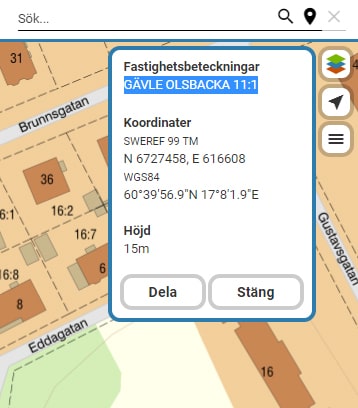Contents of this page may be automatically translated, we take no responsibility for the accuracy of the translation. Feel free to contact our customer support centre if you have any questions.

Find Property Unit Designation in My Map
Here's how to find out a property unit designation in My Map.
Use our services
Follow these three steps to find a property unit designation in the My Map service. The images illustrate what is described in the text.
1. Navigate to the Property
Navigate to the property for which you want to know the property unit designation. Use the +/- buttons or the pull bar to the left in the service. Use panoramic view by pressing and holding the left mouse button. You can also scroll in and out of the map if your mouse has a scroll wheel.
2. Change Map Layer to Property Map
When you have zoomed in close enough, change the map layer to the Property Map. Click the Change map layer button to the right in the service and select Property map. You can now see property boundaries and property unit designations on the map.
3. Select Property
Select the property you are interested in and click on it with the left mouse button. The full property unit designation is now displayed in a box to the right in the service.
Find out the tax assessment value of the property
Using the property unit designation, you can search for the tax assessment value in the Skatteverket's service Search tax value (new window).
In the Swedish Tax Agency's service, you need to divide the property unit designation into municipality name and the remaining part. For the property unit designation "Gävle Olsbacka 11: 1", first enter "Gävle" and then "Olsbacka 11: 1".
Read more about the service Search for tax value on the Swedish Tax Agency's website (new window).